What's new in Nokia 5800 firmware v40.0.005
Remember my previous post about the new firmware update for Nokia 5800?
Finally, I managed to get my Nokia 5800 device updated with the new firmware 40.0.005 this morning after I have performed the data backup via PC Suite (FYI, I'm quite busy nowadays, since my days were packed with lots of assignments and projects).
Below is the list of the change-log from various sources:
- Added the kinetic scrolling features, but not in the main menu, application menu (in Grid or List mode) and built-in browser.
- New homescreen-style like the Nokia 5530 (with contacts & music player widget).
- Auto-rotating mode to QWERTY keyboard (in landscape/horizontal mode).
- New icons for Sharing Online, Configuring Accessories, and Configure Phone.
- "Updating Applications" changed to SW Upgrade in Application.
- Added Data transfer in Settings, Connectivity menu.
- Added Phone switch in the Settings menu.
- Real Player updated to 12 October 2009.
- Added Ovi Contacts in Application.
- Removed Download! (Ovi Store is still available).
- Touch functionality becomes more responsive.
- Improved stability.
- Slide to Answer/Unlock during call when screen is locked.
- New screens for alarm and incoming call (only when the screen is locked).
Sources: DailyMobile, Techie Buzz, DailyMobile Forum, AllAboutSymbian, NokNok.tv, Nokia5800.net.
Check out the screenshots below (click image to enlarge):
UPDATES - Known Issues:
- The touch keyboard provided by Opera Mobile OR Opera Mini is gone and it goes to the phone's default input mode.
Somehow the new firmware disables that feature (unintentionally?). You can enable it back by clicking the spanner icon, go to Settings, Advanced, click Opera keyboard turn it On. (source) - After the keylock is ON, there are fancy animated buttons displayed on the homescreen when the alarm snoozes/stops OR someone calls ( Answer and Unlock ). I can't stop the alarms OR answer calls when I pressed the buttons.
Those are arrows, not buttons. Do not press them, just put your finger at the arrows and swipe in the indicated direction (animated movement). (source)
About The Author:
acaPAWN7 is from Kuala Lumpur, Malaysia. He was graduated from Universiti Teknologi PETRONAS (UTP) with a degree in Information and Communication Technology (ICT), majoring in Software Engineering and also a minor in Financial Management. Currently, he is pursuing Master of Business Administration (MBA) at Universiti Tenaga Nasional (UNITEN). He can be reached or contacted via email at acapawn7[at]gmail.com or follow his Twitter at @acaPAWN7.
This entry was posted on Jan 26, 2010
, 9:07 PM and is filed under firmware, Nokia, Nokia 5800. You can follow any responses to this entry through the RSS 2.0 feed. You can skip to the end and leave a response.

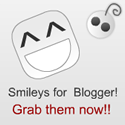






You can refer the smiley codes below and add them in your comments too, but don't forget to add spaces between them.
You can add your comments below: